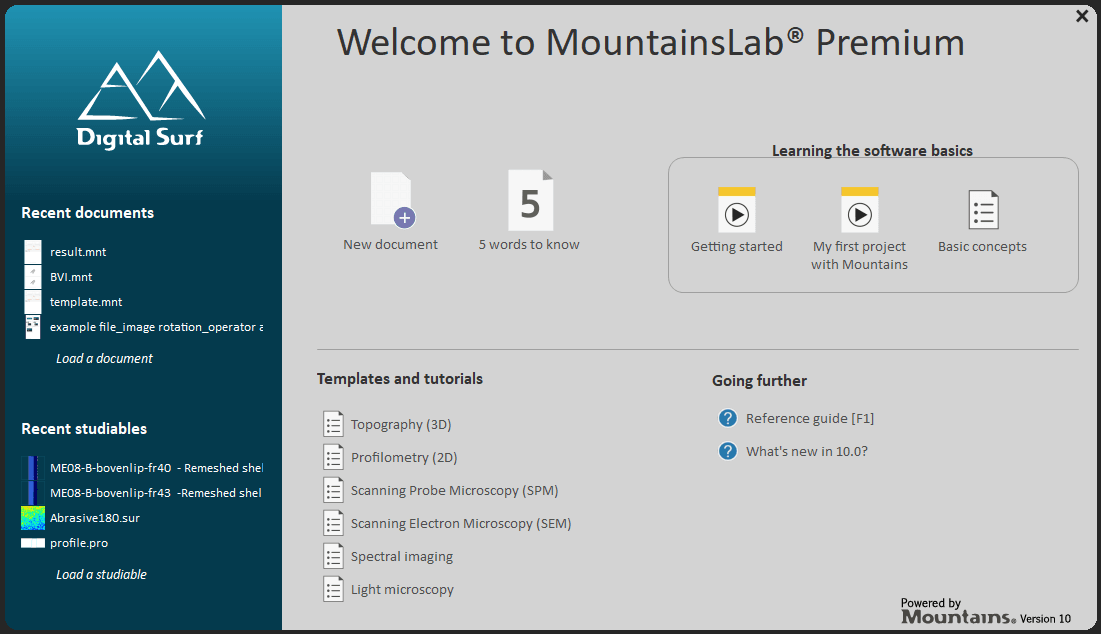Note: The following procedure only applies when updating from version 7 to version 10.
Before you begin, please:
- Make sure you have Administrator rights.
- Make sure you have internet access.
- Check with your IT manager that the Firewall is configured to allow incoming and outgoing TCP connections on port 1947 and 443 on your computer.
- Download and install the version 10 software from our software updates page (see below):

2. Plug your USB protection key (OEM demonstration dongle) into your PC and launch your Mountains®-based software product. You will see the following:
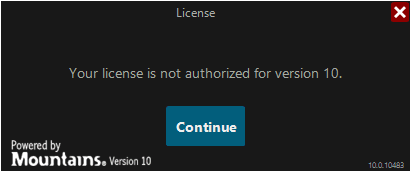
Click on [Continue].
3. The following dialog is displayed:
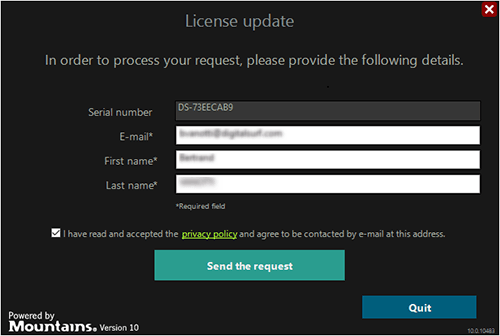
Please provide your contact details and click on [Send the request].
4. Please check your email and copy/paste the verification code received into the appropriate field and click on [Continue].
You will see the following dialog:
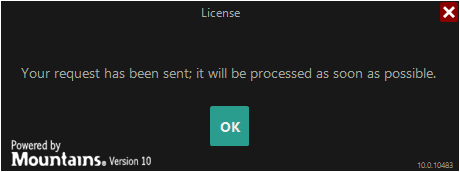
You will also receive an email summarizing your request.
5. Once your request has been processed by Digital Surf, you will be informed by email.
Once again, plug your USB protection key (OEM demonstration dongle) into your PC and launch your Mountains®-based software product.
You will see the following dialog:
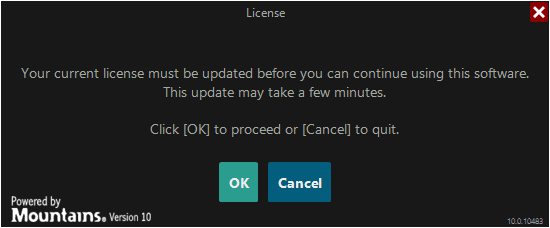
Click on OK.
Your Mountains®-based software product will be launched in version 10.