Before you begin, please:
- Make sure you have Administrator rights.
- Make sure you have internet access.
- Check with your IT manager that the Firewall is configured to allow incoming and outgoing TCP connections on port 1947 and 443 on your computer.
- Software updates are available under certain conditions and depend on your Software Maintenance Plan. Learn more here.
The Mountains® latest version is available to customers with an active maintenance plan.
To update: in Mountains® software, open the Help tab and click on Search for updates.
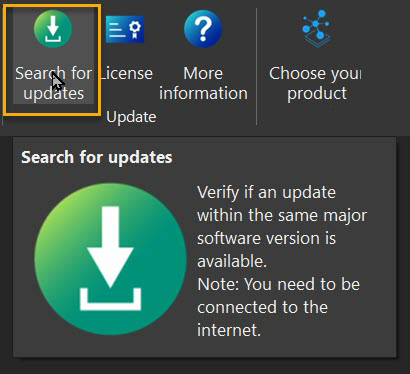
The following dialog box will inform you of the version to which you are entitled, depending on your software maintenance plan.
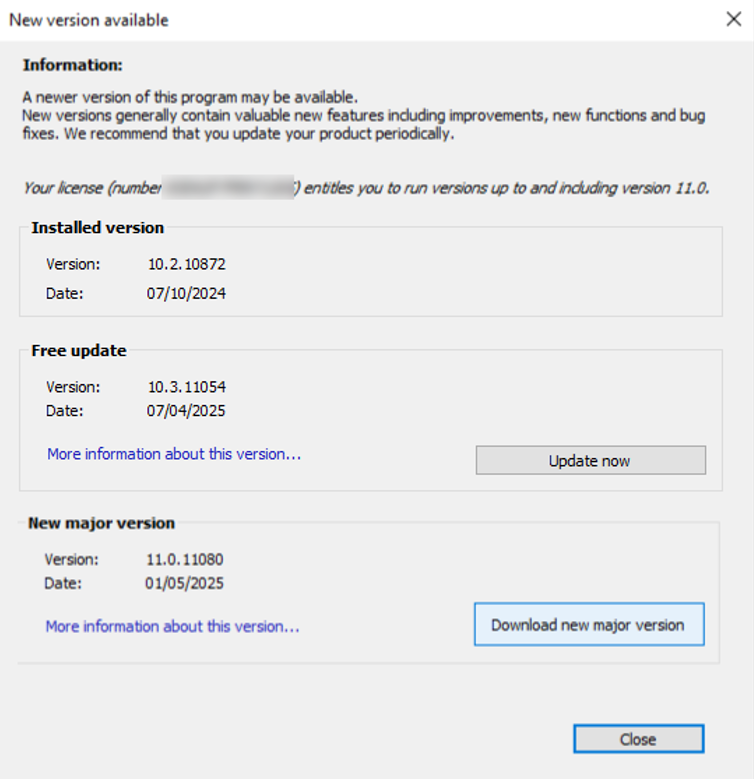
You can update by clicking on “Update now” or “Download new major version”.
If your Software Maintenance Plan does not allow you to update to the version you wish – as shown in the following dialog – please contact our sales team.
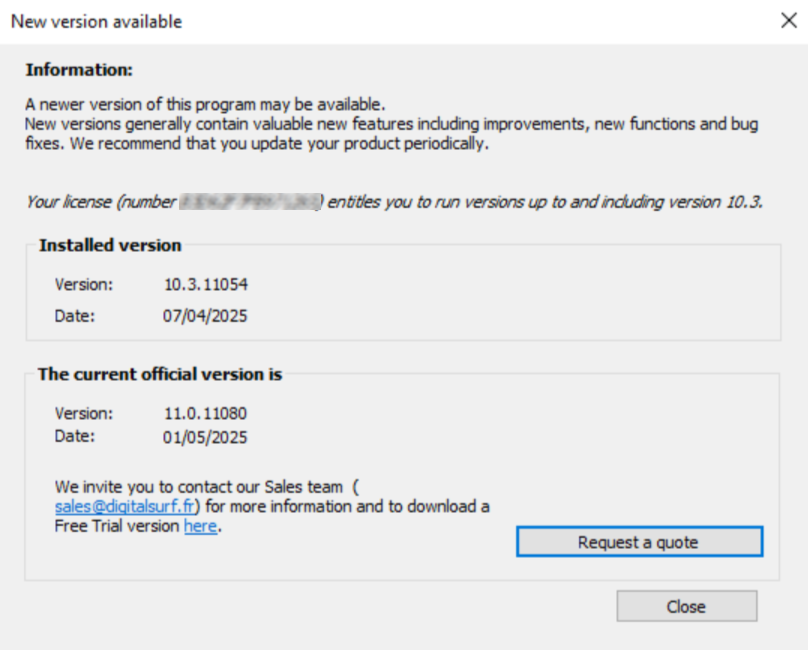
Once you have clicked on “Update now”, follow the instructions. The following dialog will open next time you launch Mountains® software:
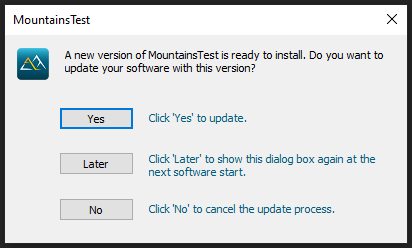
Click “Yes” to finalize the installation.
If the “Download new major version” button is used, the software installation starts once the files downloaded. This will not overwrite the existing software. It will install a new software version. Both versions can work separately.